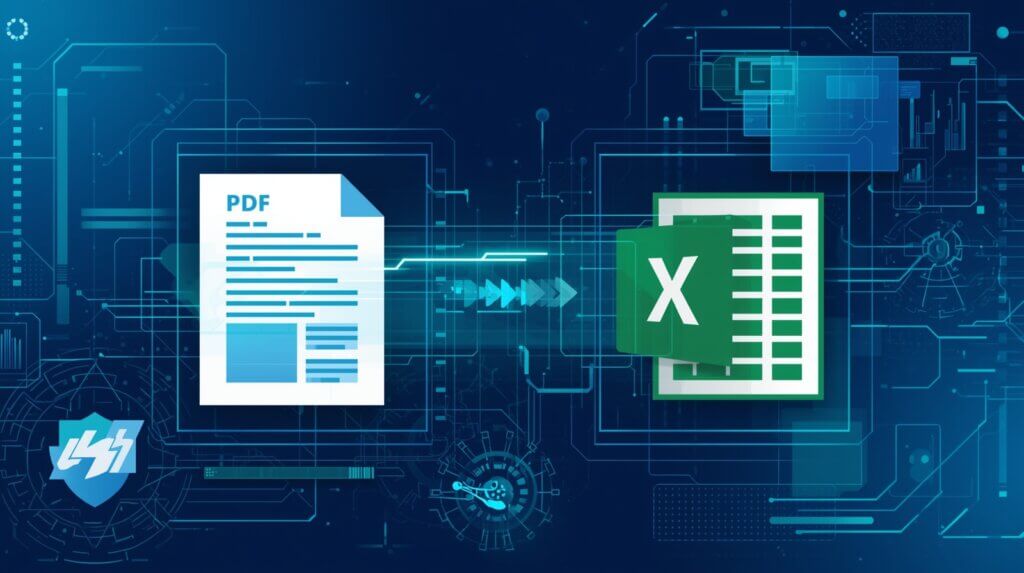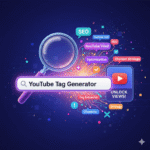Introduction
Are you tired of manually copying numbers from a PDF into Excel? If so, you’re not alone. Millions of professionals—from accountants to business analysts—waste hours every week struggling with data locked inside PDFs. That’s where a PDF to Excel converter steps in.
But here’s the catch: most people only scratch the surface of what these tools can actually do. In fact, there are several little-known features and strategies that can dramatically improve accuracy, save time, and even protect sensitive data.
In this post, I’ll share 10 secrets about PDF to Excel converters you’ll wish you knew sooner. Whether you’re a student, freelancer, or corporate professional, these insights will help you unleash the full potential of your favorite tool.
1. Not All Converters Are Created Equal
One of the biggest mistakes people make is assuming every PDF to Excel converter works the same way. The truth is, tools vary widely in accuracy, speed, and security.
- Basic converters often copy text without maintaining tables.
- Advanced AI-powered tools (like AI Spark Tools PDF to Excel Converter) can detect tables, columns, and even merged cells automatically.
👉 Pro tip: Always test a converter with a sample PDF before fully committing. A good converter should maintain formatting while keeping numbers editable.
2. OCR Technology Can Unlock Scanned PDFs
Have you ever tried converting a scanned document only to get gibberish in Excel? That happens because the file is an image, not text.
The solution lies in Optical Character Recognition (OCR). With OCR-enabled converters, you can transform scanned invoices, bank statements, or academic papers into fully editable spreadsheets.
Imagine this: Instead of retyping 200 rows of financial transactions, OCR does it in seconds—without errors.
3. Batch Conversion Saves Hours
If you’re handling dozens of PDFs daily, converting them one by one is a nightmare. Many people don’t realize that some converters allow batch processing, meaning you can upload multiple PDFs and get them all converted in a single go.
- Ideal for accountants during tax season.
- Perfect for researchers dealing with survey responses.
This simple feature can cut hours off your weekly workload.
4. Accuracy Depends on PDF Quality
Here’s a secret most people overlook: the quality of your PDF directly affects the conversion. A low-resolution, scanned document with skewed tables will almost always produce errors in Excel.
If possible:
- Use high-resolution PDFs.
- Avoid PDFs that were compressed too heavily.
- Check alignment before converting.
This one trick can boost accuracy by up to 40%, according to a 2023 data-processing study by MIT.
5. Security Features Matter More Than You Think
When dealing with payroll data, financial statements, or medical reports, you can’t afford leaks. A reliable PDF to Excel converter should offer:
- Encryption to protect your files.
- Auto-delete policies (files removed after conversion).
- No data sharing with third parties.
Pro tip: Always read the privacy policy of your chosen tool. At AI Spark Tools, for example, files are processed securely and deleted automatically—giving you peace of mind.
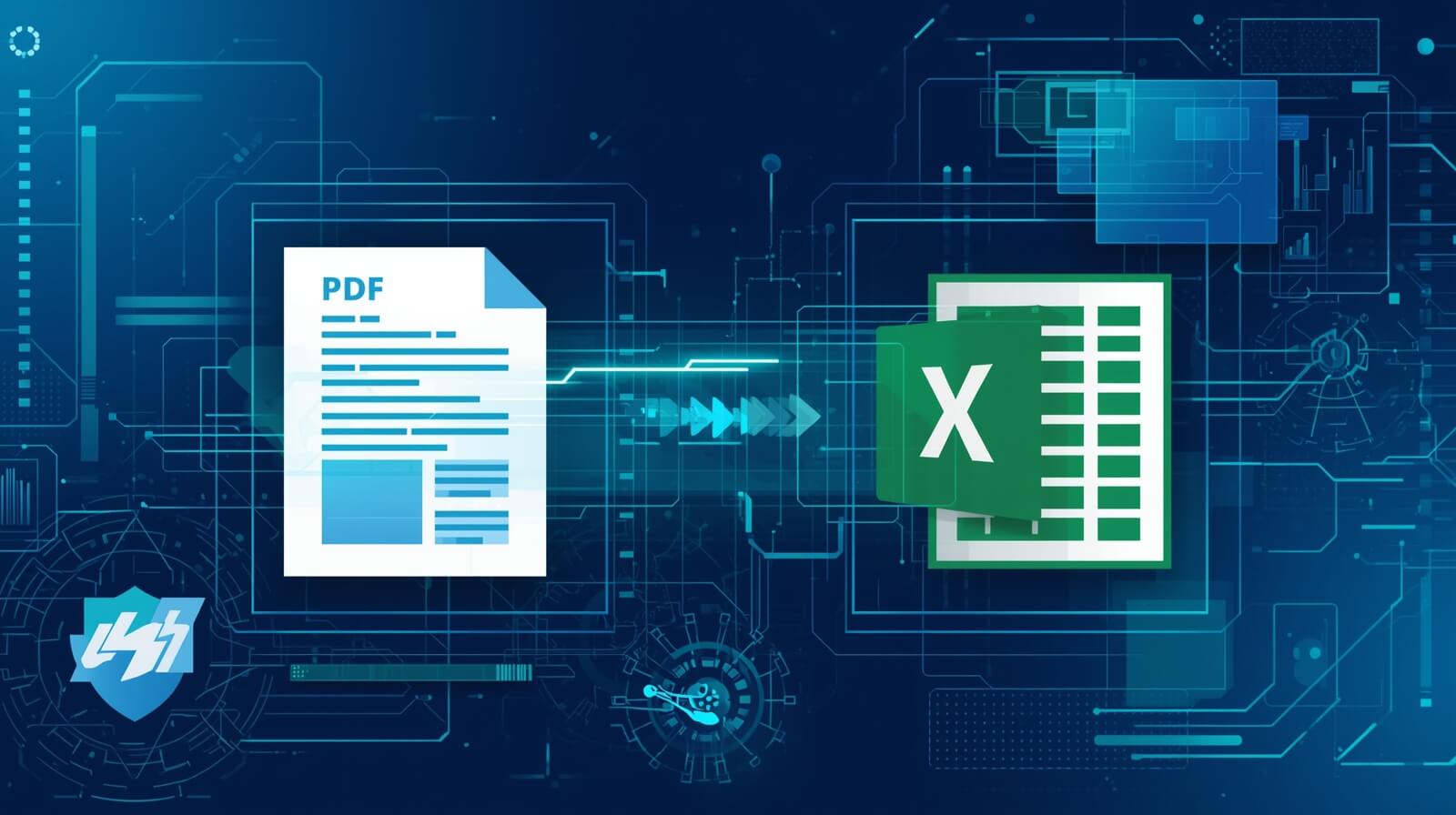
6. Editable Formatting Saves Cleanup Time
A huge frustration after conversion is messy formatting—misaligned columns, merged cells, or broken rows. But here’s the thing: advanced converters let you customize output formatting before downloading.
Some tools allow you to:
- Choose between CSV or XLSX formats.
- Adjust column alignment.
- Exclude unnecessary text (like headers/footers).
This means less time cleaning up and more time analyzing.
7. Cloud-Based Tools Offer Flexibility
Many professionals stick to desktop software, but cloud-based PDF to Excel converters have unique advantages:
- Access from any device (laptop, phone, tablet).
- No heavy installation.
- Regular updates with AI improvements.
For teams, cloud-based tools also allow real-time collaboration. Imagine converting a PDF on your phone during a meeting and sharing the Excel file instantly.
8. Mobile Apps Are a Game-Changer
Speaking of phones, did you know you can convert PDFs to Excel directly from your mobile?
For busy professionals who travel frequently, mobile converters mean you don’t have to wait until you’re back at your desk. You can scan a receipt, convert it, and upload it to your accounting software in under a minute.
This is particularly useful for freelancers and small business owners who need to stay on top of expenses.
9. Integration With Other Tools Supercharges Productivity
The best converters don’t just give you an Excel file; they integrate with tools like:
- Google Sheets for cloud collaboration.
- Power BI or Tableau for instant data visualization.
- Accounting software like QuickBooks or Xero.
This eliminates repetitive manual uploads and helps you move seamlessly from raw data to insights.
10. Free Tools Aren’t Always Free
Finally, here’s a big secret: many so-called “free” PDF to Excel converters come with hidden costs.
- Some limit the number of pages you can convert.
- Others add watermarks.
- Some even collect your data.
While free tools are fine for one-off tasks, professionals should invest in reliable converters that guarantee accuracy, privacy, and unlimited use. Think of it as buying back your time.
FAQs About PDF to Excel Converter
1. What is the best PDF to Excel converter?
The best converter depends on your needs. For accuracy, security, and flexibility, AI Spark Tools PDF to Excel Converter is highly recommended.
2. Can I convert scanned PDFs to Excel?
Yes! With OCR-enabled tools, you can extract editable tables and text even from scanned images.
3. Is it safe to use an online PDF to Excel converter?
Yes, if you choose a tool that uses encryption and auto-deletion policies. Always verify the platform’s privacy policy.
4. Does formatting stay the same after conversion?
Advanced converters preserve table formatting, column width, and even merged cells. Basic ones may not.
5. Can I convert multiple PDFs at once?
Yes, many converters support batch processing to save time.
6. Do I need software, or can I use online tools?
Both options exist. Online tools offer flexibility, while software may provide offline access.
7. Why does my Excel file look messy after conversion?
This usually happens due to poor PDF quality or a basic converter. Using a higher-quality tool can reduce cleanup time.
8. Are free PDF to Excel converters reliable?
Free tools can work for small files, but they often come with limitations like page caps, ads, or watermarks.
Conclusion
A PDF to Excel converter isn’t just a convenience—it’s a productivity powerhouse when you know its hidden secrets. From OCR and batch conversion to security and integrations, the right tool can transform hours of manual work into minutes.
So, the next time you’re staring at a locked PDF, remember these tips and choose wisely. If you want accuracy, security, and flexibility, try AI Spark Tools PDF to Excel Converter today.
👉 Start implementing these secrets now, and you’ll never look at a PDF the same way again.